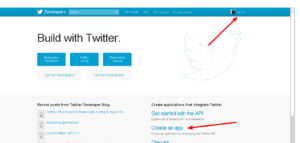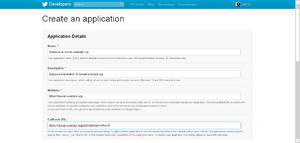Integrating other social networks: Difference between revisions
(Update wordpress indications) |
SuperTux88 (talk | contribs) m (diaspora.toml) |
||
| (29 intermediate revisions by 13 users not shown) | |||
| Line 1: | Line 1: | ||
{{Out of date}} | |||
{{Note|1=I'm not sure the info here is still correct. At least for facebook I think I remember things have changed..? Please check and, if it's still correct, remove these templates. Also, it might be useful to link this page on the main page, in the "podmin resources" list(?) --[[User:Waithamai|waithamai]] <sup>[[User talk:Waithamai|talk]]</sup> 01:21, 30 August 2017 (UTC)}} | |||
== General == | == General == | ||
Keys will be entered into your config/diaspora. | Keys will be entered into your config/diaspora.toml | ||
== Twitter == | == Twitter == | ||
* Go to [ | * Go to [https://apps.twitter.com https://apps.twitter.com] and sign in | ||
* Click on ‘Create an app’ [[Image:Twitter_1.png|thumb|300px|Create an app on Twitter]] | * Click on ‘Create an app’ [[Image:Twitter_1.png|thumb|300px|Create an app on Twitter]] | ||
* Register your app [[Image:Twitter_2.png|thumb|300px|Register your app]] | * Register your app [[Image:Twitter_2.png|thumb|300px|Register your app]] | ||
| Line 15: | Line 18: | ||
** There is a Captcha ;) | ** There is a Captcha ;) | ||
** Click “Create Twitter application” | ** Click “Create Twitter application” | ||
* You now can see your | * Click the “Permissions” tab and change the “Access” to “Read and Write”. | ||
* Click the “Keys and Access Tokens” tab. You now can see your “Consumer Key” and your “Consumer Secret”, copy them to the right places in <tt>config/diaspora.toml</tt> | |||
* Restart Diaspora on your sever <br>(You can skip that if you plan to also add support for more services. Just remember to do it once you're finished with all of them.) | * Restart Diaspora on your sever <br>(You can skip that if you plan to also add support for more services. Just remember to do it once you're finished with all of them.) | ||
* You’re done. It’s now possible to post to Twitter from your pod :) | * You’re done. It’s now possible to post to Twitter from your pod :) | ||
| Line 22: | Line 25: | ||
== Tumblr == | == Tumblr == | ||
* Goto [http://www.tumblr.com/oauth/register Tumblr Apps] page | |||
* Goto [http://www.tumblr.com/oauth/register | ** Enter your Application Name (eg. “Diaspora at social.example.org”) | ||
** Enter the Application website (eg. https://social.example.org) | |||
** | ** Enter the Administrative contact email address | ||
** | ** '''Important:''' Set the “Default callback URL” to your pod url (including http/https)+ <tt>/auth/tumblr/callback</tt> So if your pod is located at <tt>https://social.example.org</tt> enter <tt>https://social.example.org/auth/tumblr/callback</tt> | ||
** You can upload an Icon if you wish | |||
** Enter | |||
** '''Important:''' Set the “Default callback URL” to your pod url (including http/https)+ <tt>/auth/tumblr/callback</tt> So if your pod is located at <tt> | |||
** You can upload an | |||
** Click register | ** Click register | ||
* You’ll be redirected to the [http://www.tumblr.com/oauth/apps | * You’ll be redirected to the [http://www.tumblr.com/oauth/apps Application Overview] where you can see your "OAuth Consumer Key". Click on “Show secret key” to reveal your Secret Key. | ||
* Restart Diaspora on your | * Copy your OAuth Consumer Key and your Secret Key App to your <tt>config/diaspora.toml</tt> | ||
* Restart Diaspora on your server | |||
* You’re done. It’s now possible to post to Tumblr from your pod :) | * You’re done. It’s now possible to post to Tumblr from your pod :) | ||
== | == Wordpress == | ||
* | * Go to the [https://developer.wordpress.com/apps/ Wordpress.com Developer Site] and click "Create New Application" | ||
* | * Add a name, a description (like "This application allows to post from the diaspora* social network to wordpress.com or any wordpress blog with jetpack enabled.") and the URL of your pod (eg. https://social.example.org) | ||
* | * '''Important:''' Set the “Redirect URL” to your pod url (including http/https)+ <tt>/auth/wordpress/callback</tt> So if your pod is located at <tt>https://social.example.org</tt> enter <tt>https://social.example.org/auth/wordpress/callback</tt> | ||
* | * Answer the Captcha | ||
* Copy your | * Choose the type "web" | ||
* Click on "Create" | |||
* Visit the [https://developer.wordpress.com/apps/ MyApps] page and select your new App | |||
* Copy your Client ID and your Client Secret to your <tt>config/diaspora.toml</tt> | |||
* Restart Diaspora on your server | * Restart Diaspora on your server | ||
* You’re done. It’s now possible to post to | * You’re done. It’s now possible to post to Wordpress from your pod | ||
== Troubleshooting == | |||
== | When thing goes wrong, sometimes the solution is very simple. Take a look at some known issues. | ||
=== Twitter and Tumblr === | |||
==== Server date and time ==== | |||
Authentication methods for Twitter and Tumblr use timestamps. If your server time and timezone are not set as expected, then the hash is generated incorrectly and it won't work. | |||
[[Category:Podmin]] | [[Category:Podmin]] | ||
Latest revision as of 23:09, 9 June 2024
General
Keys will be entered into your config/diaspora.toml
- Go to https://apps.twitter.com and sign in
- Click on ‘Create an app’
- Register your app
- Give it a name. For example "Diaspora at example.org"
- Give it a description
- Set the application website to your pod URL or a page that describes what Diaspora is and what your pod has to do with it
- Important: Set the callback URL to https://your_pod/auth/twitter/callback, replacing your_pod of course.
- There’s a ToS to accept
- There is a Captcha ;)
- Click “Create Twitter application”
- Click the “Permissions” tab and change the “Access” to “Read and Write”.
- Click the “Keys and Access Tokens” tab. You now can see your “Consumer Key” and your “Consumer Secret”, copy them to the right places in config/diaspora.toml
- Restart Diaspora on your sever
(You can skip that if you plan to also add support for more services. Just remember to do it once you're finished with all of them.) - You’re done. It’s now possible to post to Twitter from your pod :)
Tumblr
- Goto Tumblr Apps page
- Enter your Application Name (eg. “Diaspora at social.example.org”)
- Enter the Application website (eg. https://social.example.org)
- Enter the Administrative contact email address
- Important: Set the “Default callback URL” to your pod url (including http/https)+ /auth/tumblr/callback So if your pod is located at https://social.example.org enter https://social.example.org/auth/tumblr/callback
- You can upload an Icon if you wish
- Click register
- You’ll be redirected to the Application Overview where you can see your "OAuth Consumer Key". Click on “Show secret key” to reveal your Secret Key.
- Copy your OAuth Consumer Key and your Secret Key App to your config/diaspora.toml
- Restart Diaspora on your server
- You’re done. It’s now possible to post to Tumblr from your pod :)
Wordpress
- Go to the Wordpress.com Developer Site and click "Create New Application"
- Add a name, a description (like "This application allows to post from the diaspora* social network to wordpress.com or any wordpress blog with jetpack enabled.") and the URL of your pod (eg. https://social.example.org)
- Important: Set the “Redirect URL” to your pod url (including http/https)+ /auth/wordpress/callback So if your pod is located at https://social.example.org enter https://social.example.org/auth/wordpress/callback
- Answer the Captcha
- Choose the type "web"
- Click on "Create"
- Visit the MyApps page and select your new App
- Copy your Client ID and your Client Secret to your config/diaspora.toml
- Restart Diaspora on your server
- You’re done. It’s now possible to post to Wordpress from your pod
Troubleshooting
When thing goes wrong, sometimes the solution is very simple. Take a look at some known issues.
Twitter and Tumblr
Server date and time
Authentication methods for Twitter and Tumblr use timestamps. If your server time and timezone are not set as expected, then the hash is generated incorrectly and it won't work.