Integrating other social networks: Difference between revisions
→Twitter: moar mediawiki + images |
made style more consistent |
||
| Line 5: | Line 5: | ||
== Twitter == | == Twitter == | ||
* Go to http://dev.twitter.com and sign in | * Go to [http://dev.twitter.com Twitter] and sign in | ||
* Click on ‘Create an app’ [[Image:Twitter_1.png|thumb|300px|Create an app on Twitter]] | * Click on ‘Create an app’ [[Image:Twitter_1.png|thumb|300px|Create an app on Twitter]] | ||
* Register your app [[Image:Twitter_2.png|thumb|300px|Register your app]] | * Register your app [[Image:Twitter_2.png|thumb|300px|Register your app]] | ||
| Line 11: | Line 11: | ||
** Give it a description | ** Give it a description | ||
** Set the application website to your pod URL or a page that describes what Diaspora is and what your pod has to do with it | ** Set the application website to your pod URL or a page that describes what Diaspora is and what your pod has to do with it | ||
** '''Important:''' Set the callback URL to https://your_pod/auth/twitter/callback, replacing your_pod of course. | ** '''Important:''' Set the callback URL to <tt>https://your_pod/auth/twitter/callback</tt>, replacing your_pod of course. | ||
** There’s a ToS to accept | ** There’s a ToS to accept | ||
** There is a Captcha ;) | ** There is a Captcha ;) | ||
** Click “Create Twitter application” | ** Click “Create Twitter application” | ||
* You now can see your consumer key and your consumer secret, copy them to the right places in config/diaspora.yml | * You now can see your consumer key and your consumer secret, copy them to the right places in <tt>config/diaspora.yml</tt> | ||
* Go to Settings and change the “Application Type” to “Read and Write”. | * Go to Settings and change the “Application Type” to “Read and Write”. | ||
* Restart Diaspora on your sever <br>(You can skip that if you plan to also add support for more services. Just remember to do it once you're finished with all of them.) | * Restart Diaspora on your sever <br>(You can skip that if you plan to also add support for more services. Just remember to do it once you're finished with all of them.) | ||
| Line 22: | Line 22: | ||
== Tumblr == | == Tumblr == | ||
* Goto | * Goto [http://www.tumblr.com Tumblr] and sign up. If you already have an account get sure you’re signed in. | ||
* Goto | * Goto [http://www.tumblr.com/oauth/register this page]<br /> | ||
[[Image:Services_tumblr.png|thumb|300px|Create an app on Tumblr]] | |||
** Give it a name | ** Give it a name | ||
** Set the application website to your pod URL or a page that describes what Diaspora is and what your pod has to do with it | ** Set the application website to your pod URL or a page that describes what Diaspora is and what your pod has to do with it | ||
** Give it a description | ** Give it a description | ||
** Enter an email address | ** Enter an email address | ||
** '''Important:''' Set the “Default callback URL” to your | ** '''Important:''' Set the “Default callback URL” to your pod url (including http/https)+ <tt>/auth/tumblr/callback</tt> So if your pod is located at <tt>http://example.org</tt> enter <tt>http://example.org/auth/tumblr/callback</tt> | ||
** You can upload an icon but that’s optional | ** You can upload an icon but that’s optional | ||
** Click register | ** Click register | ||
* You’ll be redirected to | * You’ll be redirected to the [http://www.tumblr.com/oauth/apps application overview] where you can see your consumer key. After a click on “Show secret key” you can see your consumer secret. Add both to the right places in <tt>config/diaspora.yml</tt> | ||
* Restart Diaspora on your sever (you can skip that when you want to also add support for more services) | * Restart Diaspora on your sever (you can skip that when you want to also add support for more services) | ||
* You’re done. It’s now possible to post to Tumblr from your pod :) | * You’re done. It’s now possible to post to Tumblr from your pod :) | ||
| Line 38: | Line 38: | ||
== Facebook == | == Facebook == | ||
* Goto | * Goto [http://developers.facebook.com/setup/ Facebook] | ||
* Choose a name, for example “Diaspora at social.example.org”, choose a namespace. Set the namespace in your <tt>config/diaspora.yml</tt> [[ | * Choose a name, for example “Diaspora at social.example.org”, choose a namespace. Set the namespace in your <tt>config/diaspora.yml</tt> [[Image:Facebook1.png|thumb|300px|Create an app on Facebook]] | ||
* Fill the captcha | * Fill the captcha | ||
* If you don’t see your new app reload the page and select it. | * If you don’t see your new app reload the page and select it. | ||
Revision as of 15:01, 14 June 2013
General
Keys will be entered into your config/diaspora.yml
- Go to Twitter and sign in
- Click on ‘Create an app’
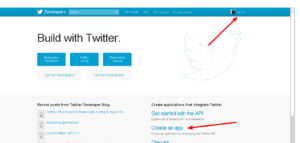
Create an app on Twitter - Register your app
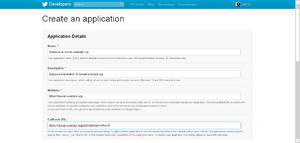
Register your app - Give it a name. For example "Diaspora at example.org"
- Give it a description
- Set the application website to your pod URL or a page that describes what Diaspora is and what your pod has to do with it
- Important: Set the callback URL to https://your_pod/auth/twitter/callback, replacing your_pod of course.
- There’s a ToS to accept
- There is a Captcha ;)
- Click “Create Twitter application”
- You now can see your consumer key and your consumer secret, copy them to the right places in config/diaspora.yml
- Go to Settings and change the “Application Type” to “Read and Write”.
- Restart Diaspora on your sever
(You can skip that if you plan to also add support for more services. Just remember to do it once you're finished with all of them.) - You’re done. It’s now possible to post to Twitter from your pod :)
Tumblr
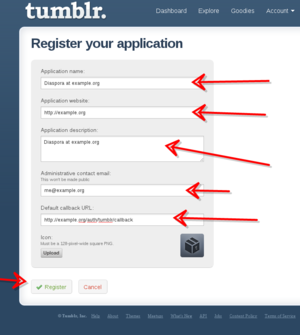
- Give it a name
- Set the application website to your pod URL or a page that describes what Diaspora is and what your pod has to do with it
- Give it a description
- Enter an email address
- Important: Set the “Default callback URL” to your pod url (including http/https)+ /auth/tumblr/callback So if your pod is located at http://example.org enter http://example.org/auth/tumblr/callback
- You can upload an icon but that’s optional
- Click register
- You’ll be redirected to the application overview where you can see your consumer key. After a click on “Show secret key” you can see your consumer secret. Add both to the right places in config/diaspora.yml
- Restart Diaspora on your sever (you can skip that when you want to also add support for more services)
- You’re done. It’s now possible to post to Tumblr from your pod :)
- Goto Facebook
- Choose a name, for example “Diaspora at social.example.org”, choose a namespace. Set the namespace in your config/diaspora.yml
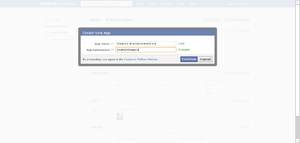
Create an app on Facebook - Fill the captcha
- If you don’t see your new app reload the page and select it.
- Copy your App ID and your App Secret to your config/diaspora.yml.
- Click Edit App
- Add your domain to App Domains.
- Check “Website with Facebook Login” and fill in the URL to your pod.
- Hit save.
- Restart Diaspora on your server
- You’re done. It’s now possible to post to Facebook from your pod :)
Privacy of posts to Facebook
Any posts a user makes from a pod to Facebook will be made with the privacy level that the users sets on Facebook side when the user authorizes the Diaspora* pod application. Posts done from Diaspora* do not follow the privacy of selected aspects on Diaspora* side. This behaviour is consistent with posting to Twitter etc where the target application governs the privacy of the post.