Integrating other social networks
General
Keys will be entered into your config/diaspora.toml
- Go to https://apps.twitter.com and sign in
- Click on ‘Create an app’
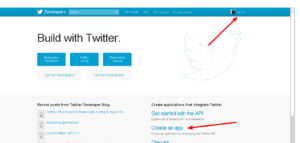
Create an app on Twitter - Register your app
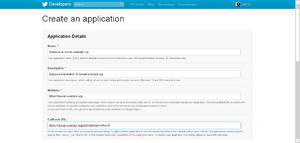
Register your app - Give it a name. For example "Diaspora at example.org"
- Give it a description
- Set the application website to your pod URL or a page that describes what Diaspora is and what your pod has to do with it
- Important: Set the callback URL to https://your_pod/auth/twitter/callback, replacing your_pod of course.
- There’s a ToS to accept
- There is a Captcha ;)
- Click “Create Twitter application”
- Click the “Permissions” tab and change the “Access” to “Read and Write”.
- Click the “Keys and Access Tokens” tab. You now can see your “Consumer Key” and your “Consumer Secret”, copy them to the right places in config/diaspora.toml
- Restart Diaspora on your sever
(You can skip that if you plan to also add support for more services. Just remember to do it once you're finished with all of them.) - You’re done. It’s now possible to post to Twitter from your pod :)
Tumblr
- Goto Tumblr Apps page
- Enter your Application Name (eg. “Diaspora at social.example.org”)
- Enter the Application website (eg. https://social.example.org)
- Enter the Administrative contact email address
- Important: Set the “Default callback URL” to your pod url (including http/https)+ /auth/tumblr/callback So if your pod is located at https://social.example.org enter https://social.example.org/auth/tumblr/callback
- You can upload an Icon if you wish
- Click register
- You’ll be redirected to the Application Overview where you can see your "OAuth Consumer Key". Click on “Show secret key” to reveal your Secret Key.
- Copy your OAuth Consumer Key and your Secret Key App to your config/diaspora.toml
- Restart Diaspora on your server
- You’re done. It’s now possible to post to Tumblr from your pod :)
Wordpress
- Go to the Wordpress.com Developer Site and click "Create New Application"
- Add a name, a description (like "This application allows to post from the diaspora* social network to wordpress.com or any wordpress blog with jetpack enabled.") and the URL of your pod (eg. https://social.example.org)
- Important: Set the “Redirect URL” to your pod url (including http/https)+ /auth/wordpress/callback So if your pod is located at https://social.example.org enter https://social.example.org/auth/wordpress/callback
- Answer the Captcha
- Choose the type "web"
- Click on "Create"
- Visit the MyApps page and select your new App
- Copy your Client ID and your Client Secret to your config/diaspora.toml
- Restart Diaspora on your server
- You’re done. It’s now possible to post to Wordpress from your pod
Troubleshooting
When thing goes wrong, sometimes the solution is very simple. Take a look at some known issues.
Twitter and Tumblr
Server date and time
Authentication methods for Twitter and Tumblr use timestamps. If your server time and timezone are not set as expected, then the hash is generated incorrectly and it won't work.